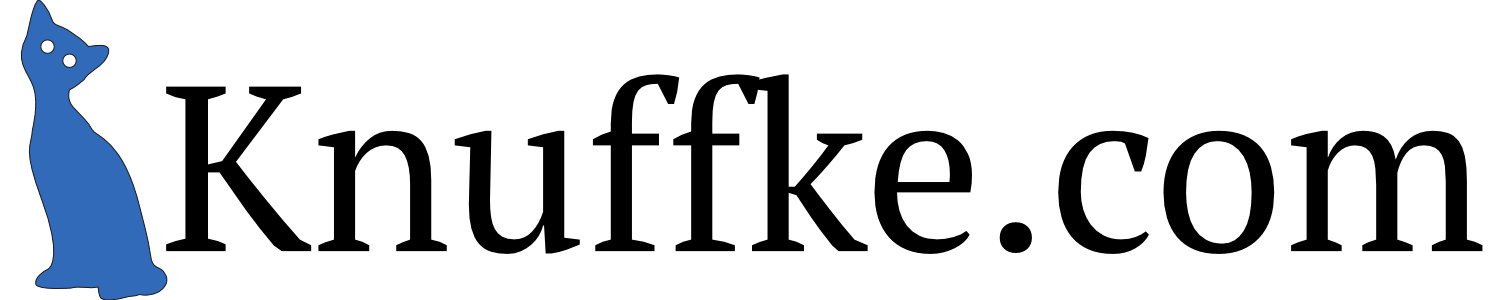Looking for another series to post on with some regularity, I’m rolling out “Teacher Tech Tricks”. There’s already a jabillion blogging resources on using technology in the classroom. That’s not so much the intent of this series. Rather, this series exists to spotlight a few of the more niche tricks that I use in my own ed. tech, which might be helpful to those of like mind.
Background:
Among other things, I spend a lot of time sharing work on the AP Biology list serve. The list serve is a great resource for AP Biology teachers, full of really dedicated folks who spend a lot of time thinking about teaching the best course in the world (admittedly, I am probably biased in that assessment).
When I first started following the list serve, documents could be attached to posts sent to the list. This quickly got cumbersome as the size of files increased, and resulted in a lot of understandable grousing from members. The shift to not allowing attachments occurred some years ago, and for a few years there was really no particularly good way to share materials on the list serve, unless you had your own web space and could point members to it.
Those days are well past, given the rise of dropbox, and particularly google docs. When looking to share materials with the list, I upload them to my google docs (or create them in docs itself) and jigger the sharing preferences for the document so that anyone with the link can go to the document and grab a copy. Then I post the link. A typical document that I post will get ~500 visits from AP Biology colleagues from all over the country.
I do a lot of novel work for AP, and I never really like the results, particularly on the first pass. Almost inevitably, I am going to rework things and change them. This is not a problem in documents created in docs natively, as changes just flow through to what my colleagues. The issue really is with .pdf documents that I upload. Fortunately, the Google-y Overlords have dealt with this issue, and there is a very easy way to upload a new version of a file and have the link to it remain unaffected.
The Trick:
- Make a revised document and save it.
- Access the file in Google Docs and find the “manage versions” option for the file (either right-click the file, or use the information bar on the right-hand side of the Docs menu.
- Upload your revised version.
- The end. All links to the file will remain unchanged, and your collaborators will be none the wiser for the swap. Seamless.
That’s it. So easy, and completely painless. And the old version remains up and available to you if you ever want access to it.